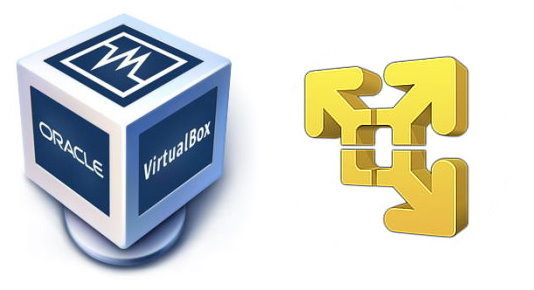These settings are quite arbitrary, somebody may disagree with them. I think these settings suit my tasks best, but better solutions may exist, of course. So your feedback is welcome. Many items are written briefly because they are intended just as a reminder for experienced users.
So these are the step I usually make after installing Windows 10. Most of them also apply to earlier versions.
You can also download all these and some other settings in one archive.
+ can be skipped in "Windows 10 Enterprise LTSC OptimaMod" by Monkrus - install drivers (vbox extensions or VMware tools); - remove wallpaper; - small taskbar buttons, combine when taskbar is full; - control userpasswords2 -- autologin during installation period; - Win10 -- Sign-in options. "Require sign-in" = Never - win7 -- require password when computer wakes - install Windows updates; - system properties: Computer name; Workgroup; performance: remove animate, fade, slide; swap file: 512-1024 Mb; system restore=off (before image), allow remote assistance=off; - unpin from Start all Life at a glance, Uninstall if not needed: OneDrive, Skype, Soda, phone, twitter etc.; - rename drive C into "OS" - add Russian language, home location = ukraine, Advanced keayboard settings (Use desktop language bar) -- Language bar options -- Adanved settings -- change language bar hot keys=Ctrl-Shift; - keyboard repeat delay (control keyboard); - lid, no sleep; - Folder options: Hide extensions, not Use Sharing Wizard. - install DoubleCommander and settings: Configuration > Options > File views -> Sorting directories = Sort like files and show first Configuration > Options > File views > Formatting > * format = B Configuration > Options > Fonts - Main font, Path font Configuration > Options > Icons -- 16x16 Configuration > Options > Layout -- Show toolbar = off, Show function key buttons = off - VM shared folders; + turn off hybernation (see Windows_settings.zip); + disable telemetry in Windows10 (see Windows_settings.zip); + uninstall apps using the script or (see Windows_settings.zip): Get-AppxPackage -AllUsers | Remove-AppxPackage + uninstall Windows Update Assistant and other unused programs + for VM -- DisableWindows10Updates.docx or DisableWindows10Updates.reg (see Windows_settings.zip) - run as administrator cleanup.bat: net stop wuauserv rename %WINDIR%\SoftwareDistribution softwaredistribution.old net start wuauserv rd /s /q %WINDIR%\softwaredistribution.old rd /s /q %WINDIR%\Installer\$PatchCache$ md %WINDIR%\Installer\$PatchCache$ rd /s /q %USERPROFILE%\AppData\Local\Temp md %USERPROFILE%\AppData\Local\Temp del /f /q /s %WINDIR%\Temp\*.* del /f /q /s %WINDIR%\Logs\CBS\*.* del /f /q %WINDIR%\WindowsUpdate.log rd /s /q %USERPROFILE%\AppData\Local\Temp md %USERPROFILE%\AppData\Local\Temp del /f /q /s %AllUsersProfile%\Siemens\Automation\Logfiles DISM /online /Cleanup-Image /StartComponentCleanup %windir%\system32\cleanmgr.exe rem run Storage Sense - defragment and optimize C: (for non SSD drives); - for Vbox VMs: compress C-drive by creating system partition image and restoring it to a blank disk; for VMware -- use native compress feature. - create archive of virtual machine or image of system partition; - for non-VM - turn ON system restore. - for non-VM - turn ON hybernation and sleep; - change update settings: Notify to schedule restart, Give me updates for other Ms products;